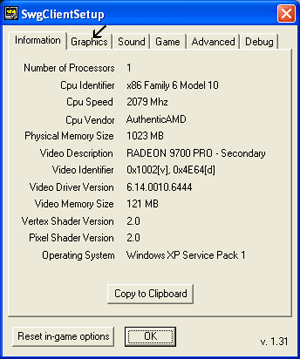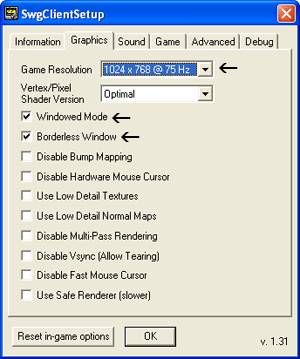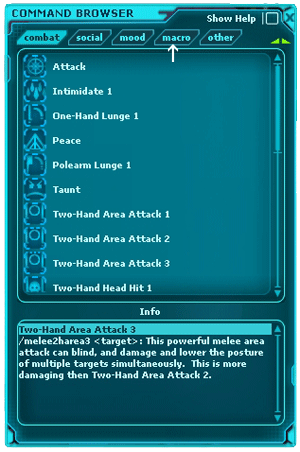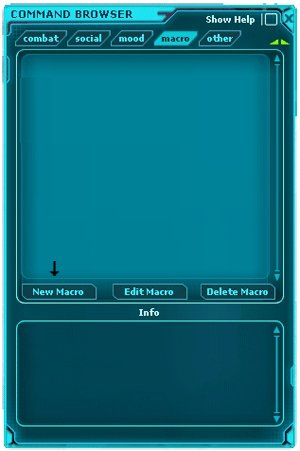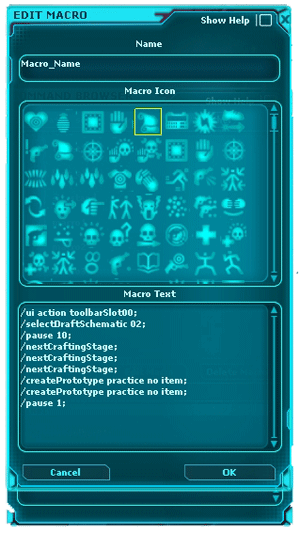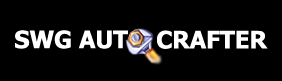 |
 |
|
|
|
Please note that you will need the Visual Basic runtime files for this program to work, if you are running a newer version of Windows you probably already have these files, however if you get an error saying that you are missing filed, here is the link to download them: Step One You will need to make sure that Star Wars Galaxies is running in window mode for the macro to work, if you know how to do this then please move to setp 2, otherwise read below.
Launch the game as you normally would, only after you login do not hit “Play” When you get to this screen select the “Options” button. Next you will see the following screen where you will want to click on the "Graphics" tab. On the "Graphics" tab select the "Windowed Mode" and "Borderless Window" options. Make sure that the "Game Resolution" setting matches the display size of your desktop. Click "OK" here and launch the game, you are done with step 1. Example: Step Three: This step will show you how to setup the macro program you bought from me! Move Mouse - This option will move the mouse to a point on the screen, you can tell where you want to move it by the X: and Y: labels on the top of the progrm Left Click Mouse - This option will click the left mouse button one time Right Click Mouse - This option will click the right mouse button one time Double Left Click - This option will click the left mouse button 2 times (Doubel click) Double Right Click - This option will click the right mouse button 2 times (Doubel click) Delay - This option will delay the next action in the program by the number of seconds specified Re-Start Macro - Restarts the macro at the 1st action, should almost always be the last command Stop Macro - Stops the current macro The program is VERY easy to setup, you simply Run it after the game is running, it will run ontop of the game so you can set the places for the mouse to click and will disappear once you click back on the game. You may need to click on the game (which will hide my program) while setting up the macro, simply press the windows key to show the taskbar of your computer and then click on the program to keep setting it up. The default time before it will start running it 4 seconds after you press start, however you can change that in the interface. If you have ANY problems what so ever please e-mail me at [email protected] and I will be happy to help!! THANK YOU!!
| |||
 | ||
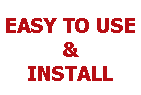 |
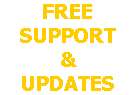 |
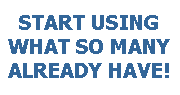 |